Barnes & Noble Nook HD User's Guide
Browse online or download User's Guide for Tablets Barnes & Noble Nook HD. Barnes & Noble Nook HD User guide User Manual
- Page / 16
- Table of contents
- BOOKMARKS
- Quick Start Guide 1
- Learn more 2
- Additional support 2
- Customer Support 2
- Get to know your NOOK 3
- What comes 4
- Charge your NOOK 5
- 3 continued 6
- Reading screen 7
- Color touchscreen 8
- Color touchscreen menus 9
- Navigation on the 10
- Cance l Submi t 11
- Before you register 12
- Register your NOOK 13
- The Don't 14
- Miss List 14
- Select to see top 14
- LendMe@ eBooks 14
- Read an eBook 15
- Change Text Size 16
Summary of Contents
™™Welcome to your NOOKQuick Start GuideRead me firstGetting started made easy…
Navigation on the color touchscreen7View My DocumentsCheck for new B&N contentView Item Details & OptionsShow CoversColor Touchscreen ActionsU
Color touchscreen keyboard8123Cancel SearchClearKeyboardThe on-screen keyboard automatically appears when any text input is needed. Use it to search f
9Before registering your NOOK, you must have:• Wireless signal and connectivity• A valid Barnes & Noble online (BN.com) account• A password with a
10You need to register your NOOK to an existing Barnes & Noble online account to buy and enjoy eBooks and periodicals. Before you register, please
11After your NOOK is registered, press the Home button and then tap shop on the color touchscreen to explore the world of eBooks.You can browse, sampl
12When you buy an eBook, it downloads in seconds to your NOOK. To read a just purchased eBook:1. Touch the Home button2. Tap my library on the col
13Text size MediumText font AmasisBarnes & Noble, Inc. 122 Fifth Avenue, New York, NY 10011 USA.© 2009-2010 Barnes & Noble, Inc. All right
Learn morePlease read the User Guide for complete information on all the features of your NOOK. It comes pre-loaded on your NOOK in the My Documents s
Power ButtonOn the top edge of your NOOK is the silver power button. Press once and release to turn your NOOK on, to put it to sleep, and to wake it u
What comes with your NOOK2USB CablePower AdapterThe small compartment at the bottom of the packaging with the silver NOOK logo contains the Power Adap
3You must fully charge your NOOK before using it the first time. Plug your NOOK into a wall outlet using the Power Adapter and USB Cable included wi
3 continuedYou can also charge your NOOK by connecting it to a USB port on your computer. Please refer to your User Guide for additional instructions
Reading ScreenThis is where you read your eBooks, newspapers, magazines, PDF documents, and more. You can also shop Barnes & Noble’s eBookstore fo
Color TouchscreenThe lower segment of your NOOK is a color LCD display that is touch sensitive.Use your finger to tap an icon on the Home menu, enter t
Home MenuThe Home menu is your jumping o point to the dierent areas of your NOOK. From here you can select:the daily—unique content from B&N, as
More documents for Tablets Barnes & Noble Nook HD




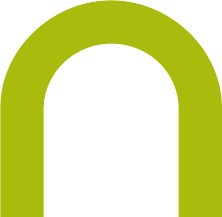
 (178 pages)
(178 pages)







Comments to this Manuals